Modify or cancel a warehouse order (video/article)
Learn how to modify or cancel an existing warehouse order using Order Management in Lineage Link.
Who can use this capability? The Order Management feature is not enabled by default. Usage is limited to select Lineage facilities and customers. Lineage will notify your organization once it becomes available.
This article covers:
- Modify or cancel a warehouse order - video included
- Access the modify/cancel order page
- Modify a warehouse order
- Cancel a warehouse order
Modify or cancel a warehouse order
The video overview and outlined information below will help you understand the steps required for creating an inbound warehouse order to a Lineage warehouse location.
Access the modify/cancel order page
Quickly locate and select an existing order that needs to be adjusted using Global Search by order number or reference ID.
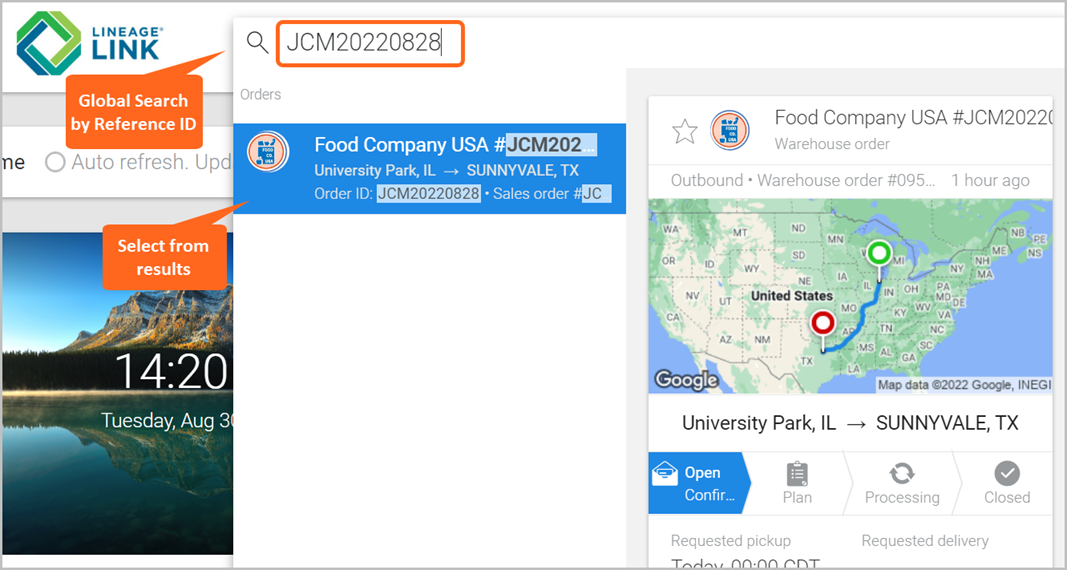
From the selected order, navigate to the Details tab and click MODIFY ORDER to be taken to the Order Management page where you can either Modify or Cancel the order.
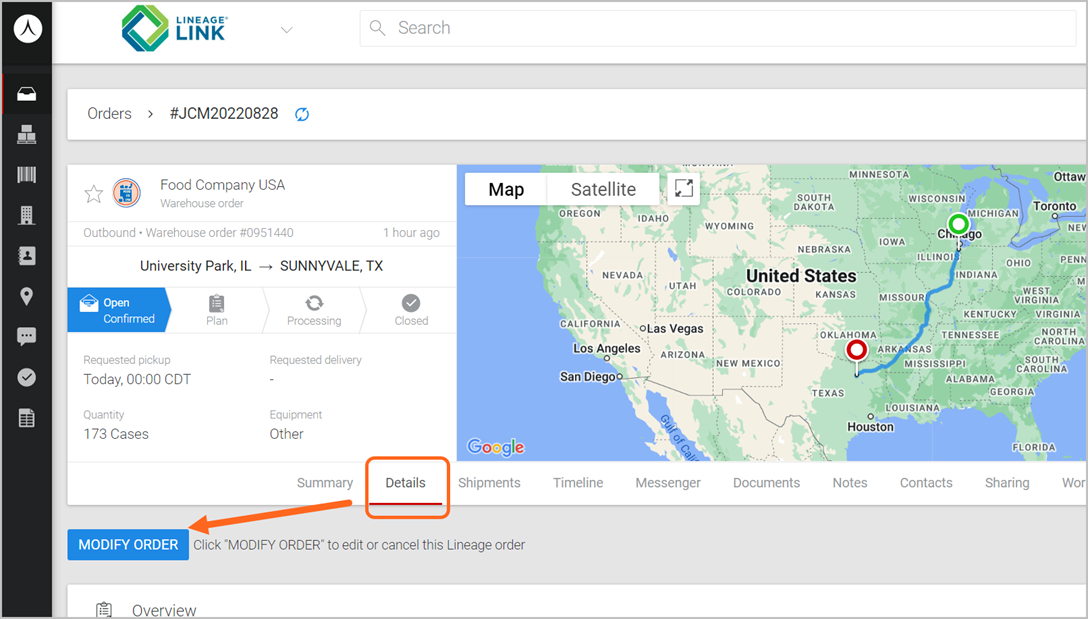
Note: If the order has made it to the Committed status or Processing phase, the MODIFY ORDER button is greyed out/unavailable. For more information, see the Track order progress article. 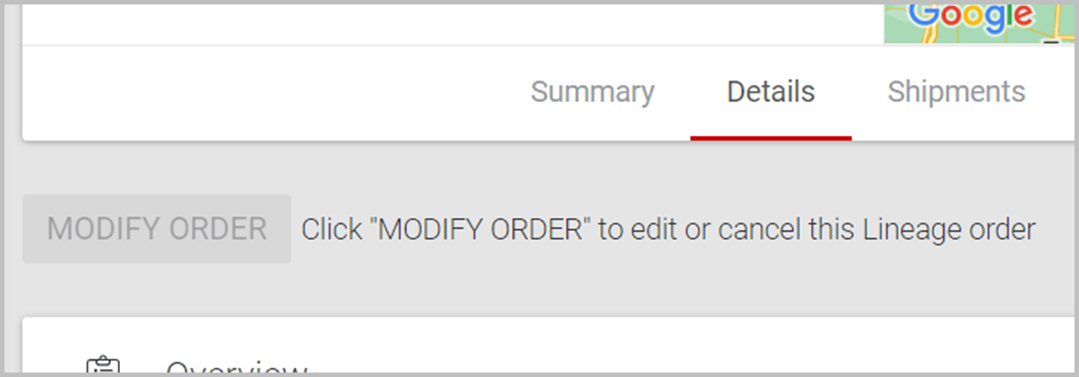
Modify a warehouse order
On the Order Management page, click EDIT to modify information in the Order Overview and/or Line Details section. Note: The Facility and Customer Information section is not editable.
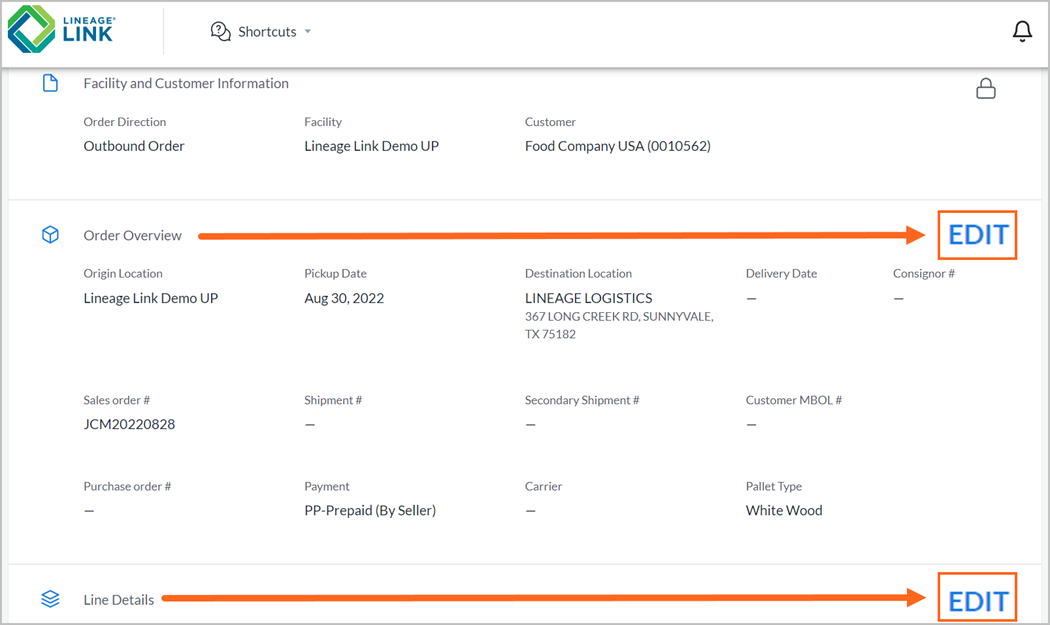
Update any required or optional information where needed and confirm all changes by clicking SAVE.
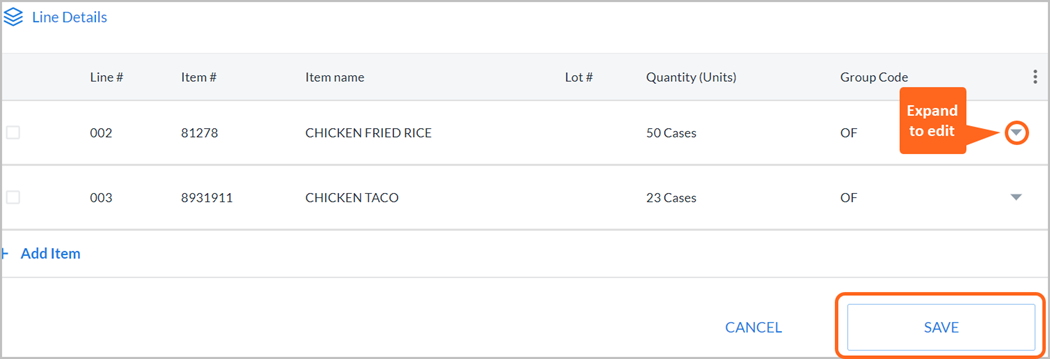
Before navigating away, wait for the teal ribbon at the top of the page to process and disappear.
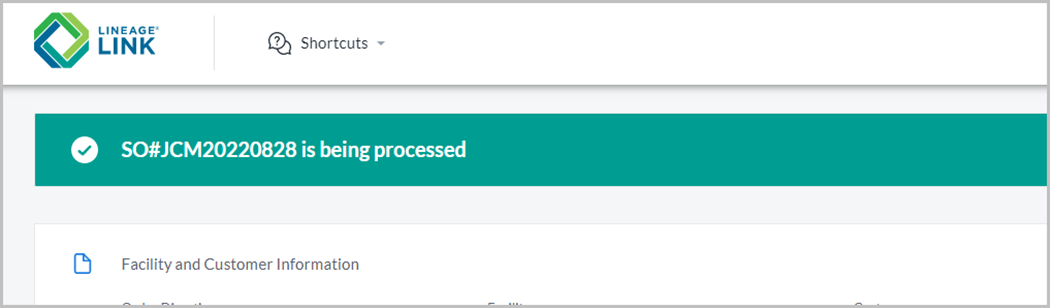
You will see your confirmed order number (e.g., PO/SO) displayed, and within minutes you can review the updated order information in Lineage Link. 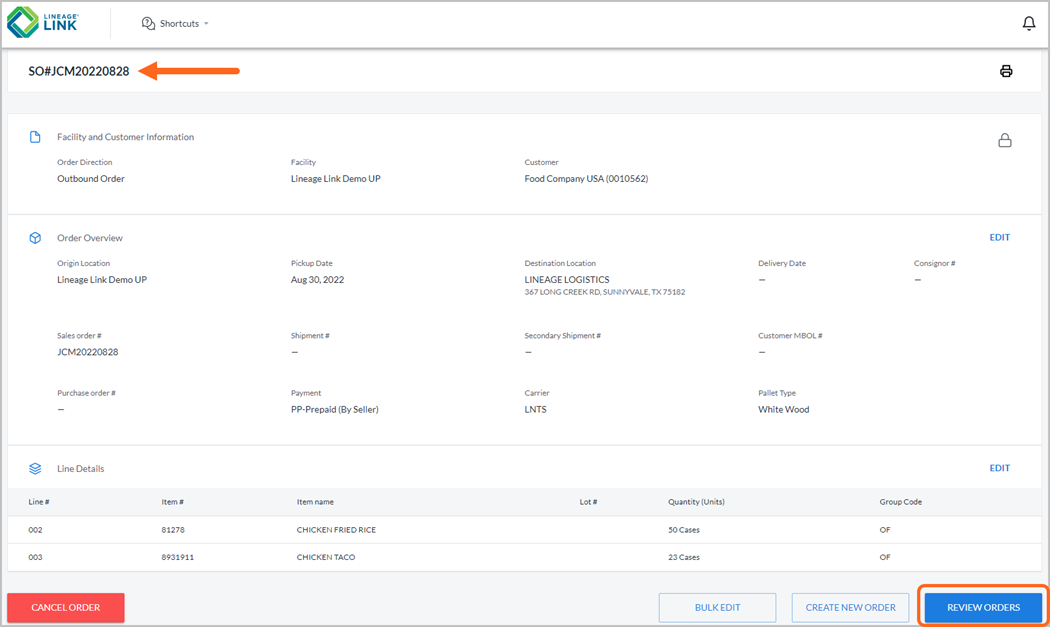
Cancel a warehouse order
On the Order Management page, scroll to the bottom and click CANCEL ORDER. Select YES to confirm cancellation. A green ribbon appears at the bottom once the order has been successfully canceled.
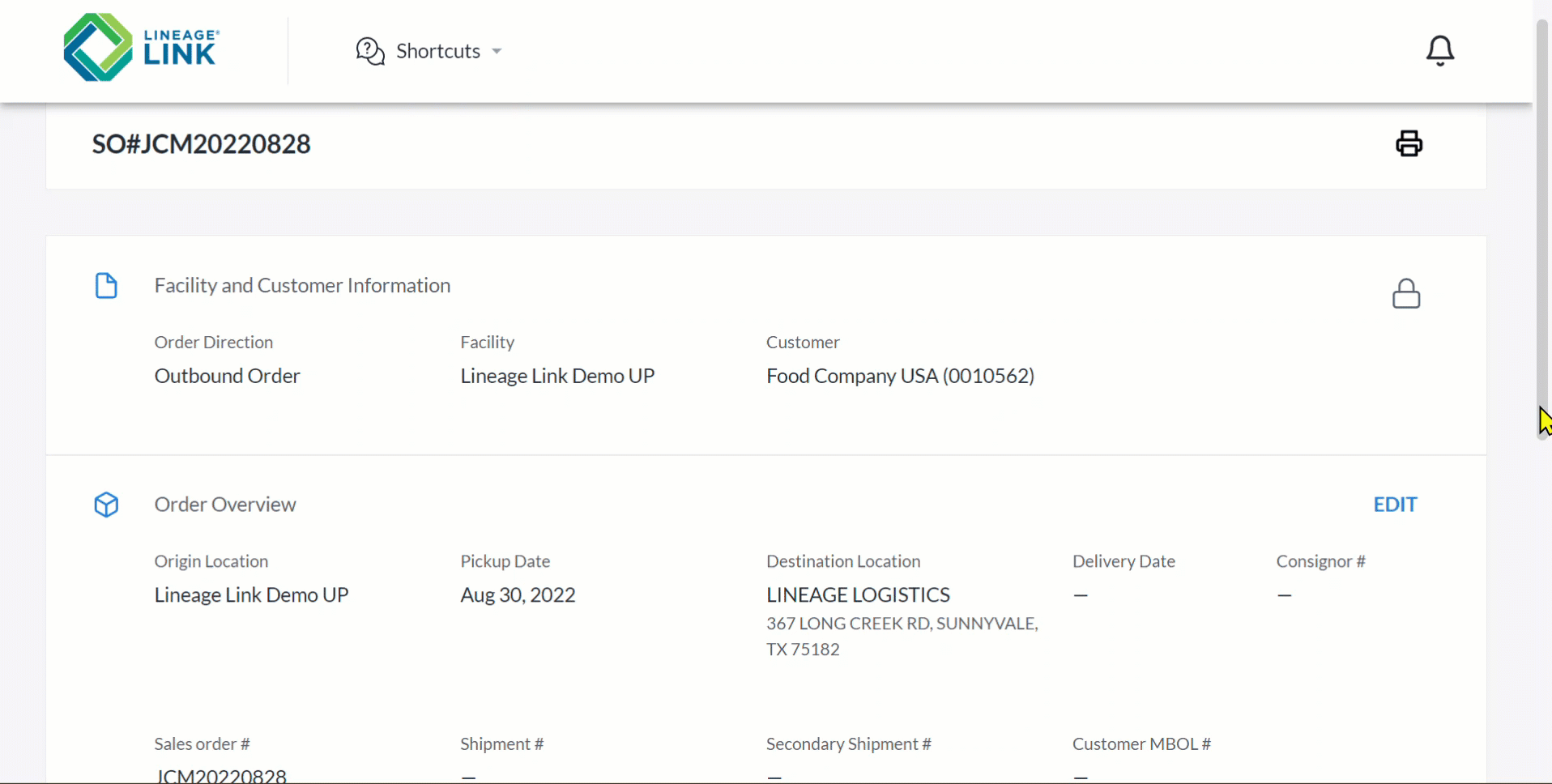
Within minutes you can look up the order in Lineage Link and see that it is Canceled.
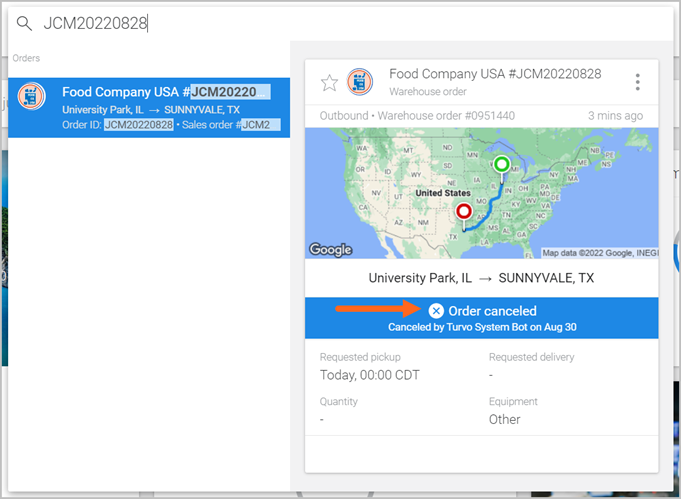
.png)