Visibility to shipment processing events
Facility processing events (e.g., sign in, load start, sign out) are visible from a shipment on the Timeline tab.
This article covers:
User environment(s): Customer tenant
Accessing a shipment timeline
Use Global Search to quickly lookup a shipment by reference ID or appointment confirmation number. 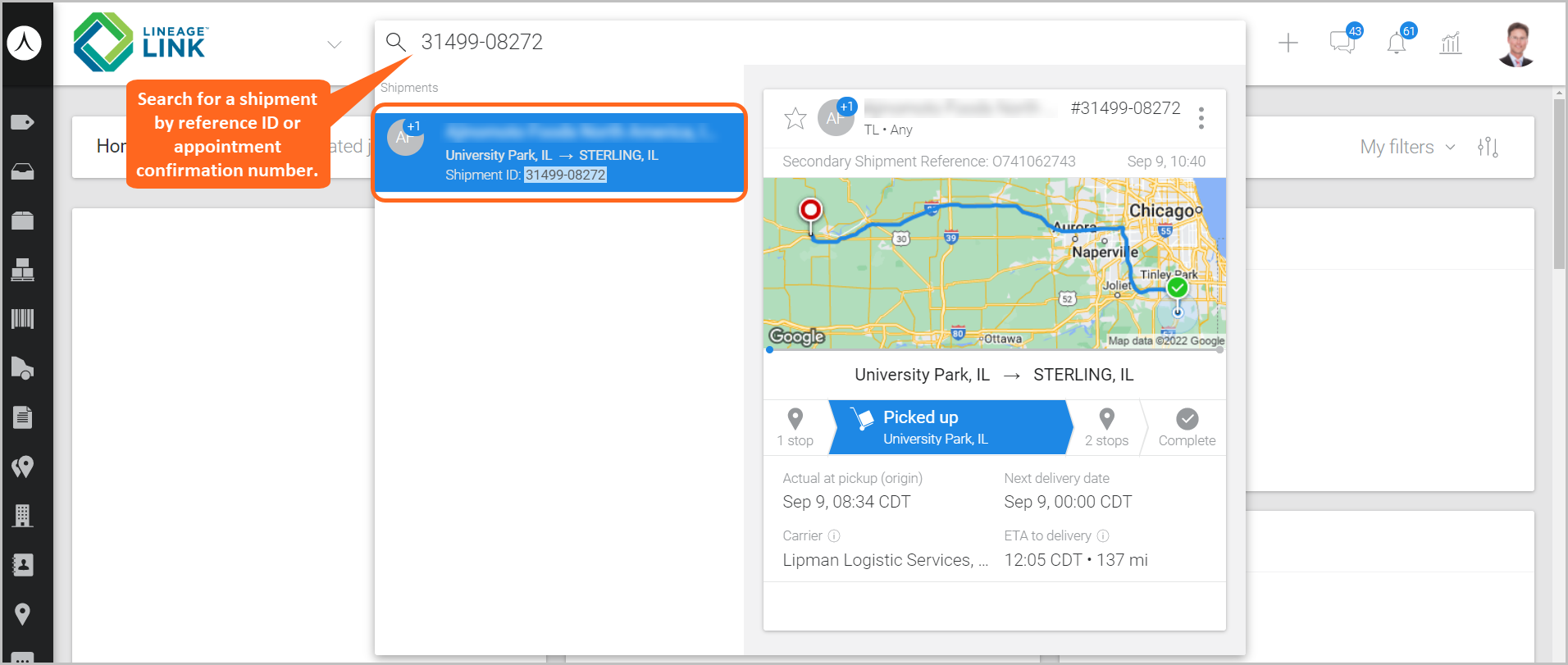
Once on a shipment, select the Timeline tab to access the shipment processing events.
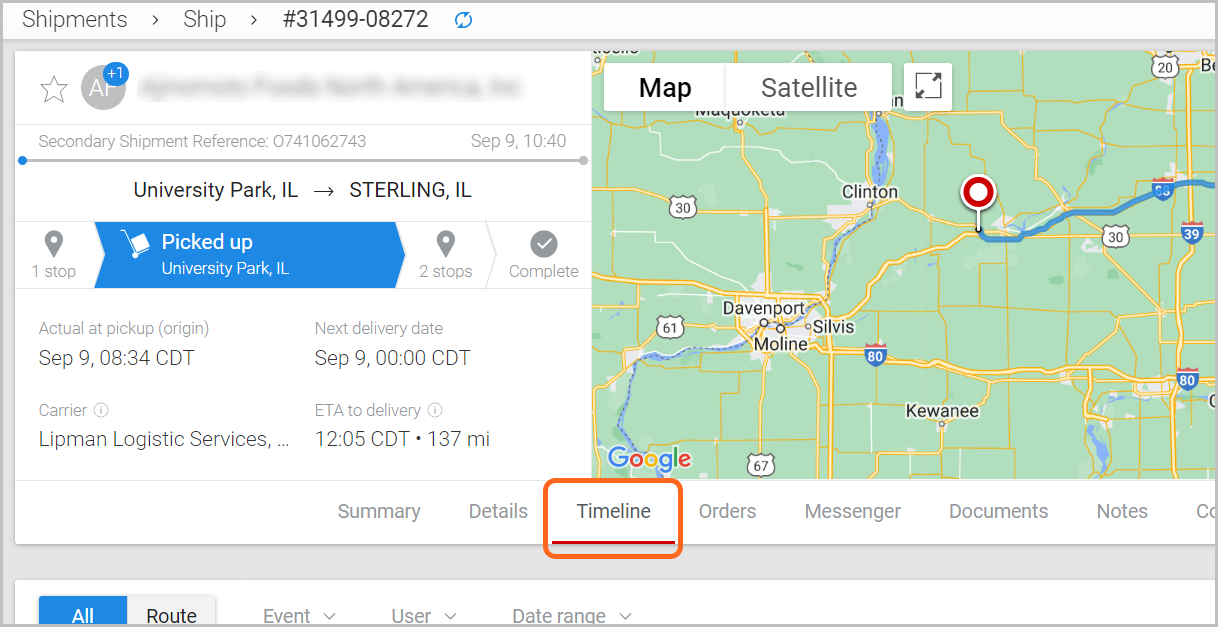
Two toggles are available under the Timeline tab of a shipment:
• All: Selecting All will provide visibility into the shipment’s transaction history from the time it was scheduled/created to its most recent changes to the shipment/appointment.
• Route: Selecting Route will provide visibility to specific processing events at a Lineage facility within their Warehouse Management System, such as when a driver has signed in, the loading or unloading process has begun, and when a driver has signed out from the Lineage facility.
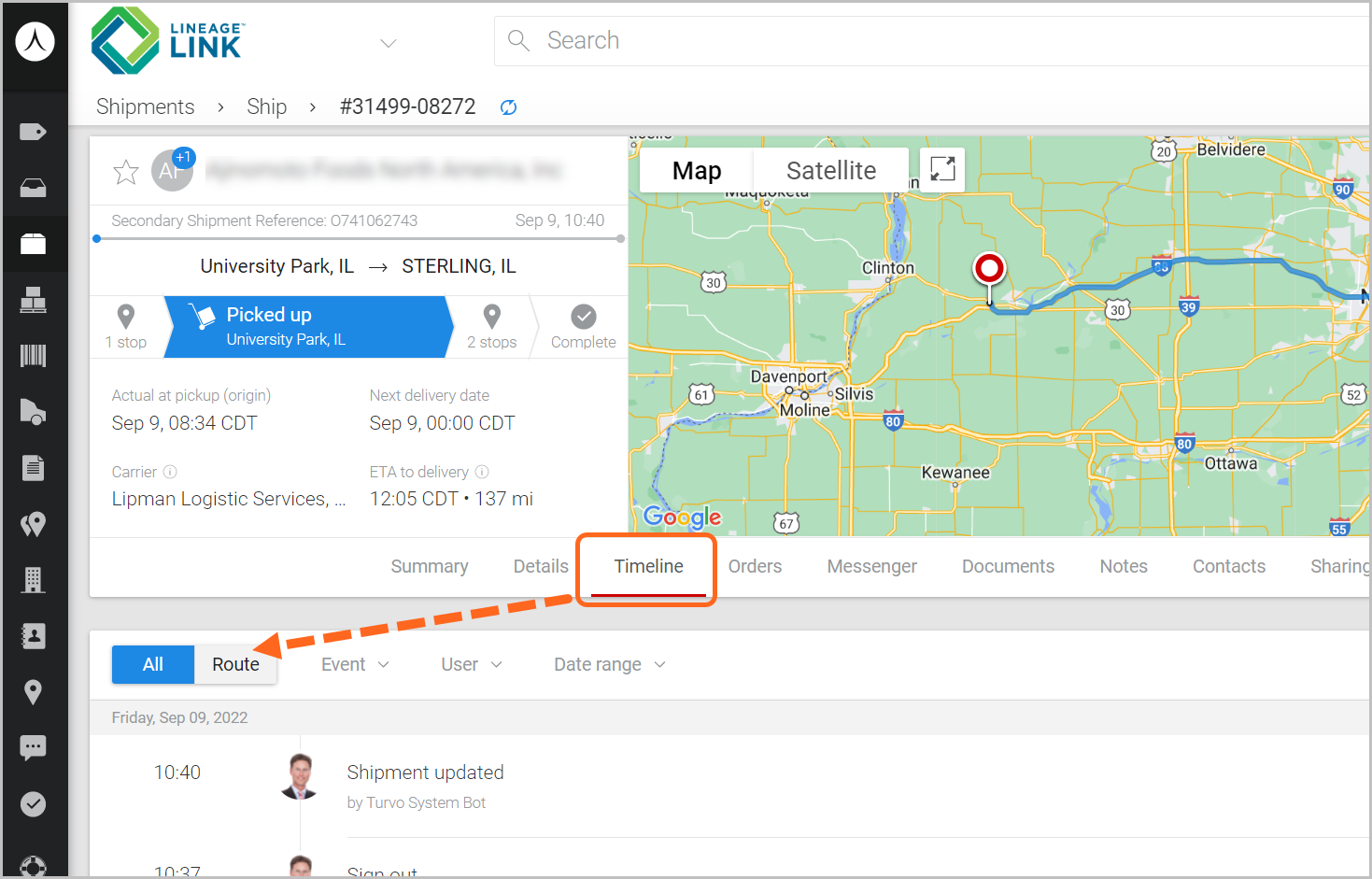
Understanding warehouse shipment events
From the Timeline tab of a Shipment, the Route toggle will provide you with live updates on shipment and facility processing events as they occur in real-time. Select Show/hide events to expand/collapse the timestamps for each processing event.
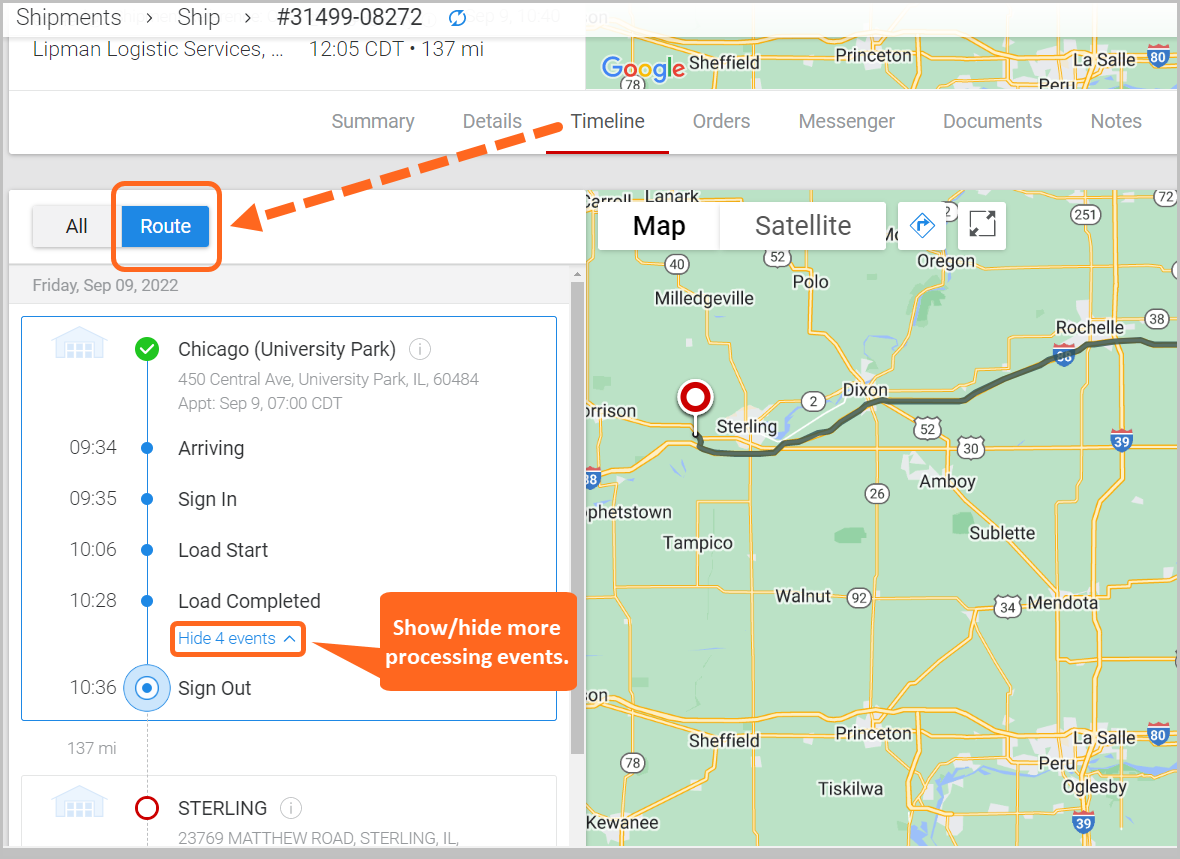
Common facility processing events:
• Arriving: Checking in (WMS) at the gate/office.
• Sign In: Paperwork exchanged.
• Load Start: The warehouse starts to load/receive the product.
• Load Complete: The warehouse has completed loading/receiving the product.
• Sign Out: The carrier has received their paperwork and has left the office.
Note: Events displayed may vary in sequence, depending on the timing of the processing events and how they occur depending on the type of Warehouse Management System at the Lineage facility.
.png)