Understanding the Customer Dashboard
The Customer Dashboard allows your organization to have insights into the state of your business and operations with Lineage, daily, weekly, and over time. Note: Data is updated daily, at 12pm EST.
This article covers:
Accessing the Customer Dashboard
Within Lineage Link®, select the logo, then click the Lineage Reports shortcut. 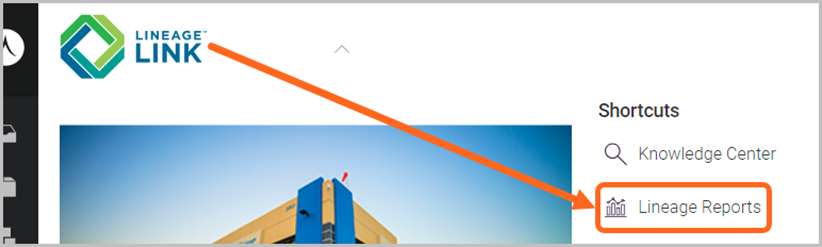
Within the list of Reports, locate and select the Customer Dashboard.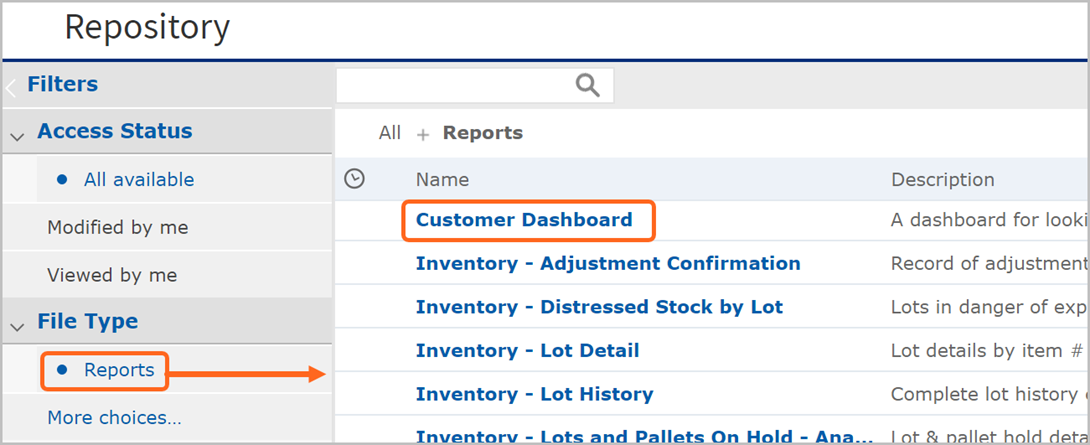
Once on the Customer Dashboard page, choose the parameters outlined below, then click SUBMIT to load the dashboard.
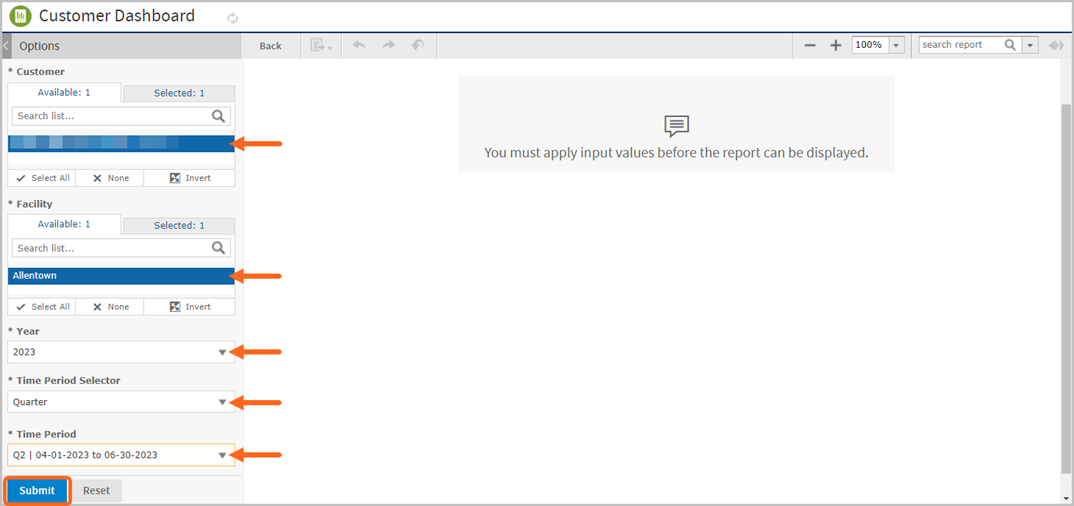
- Customer (required): Choose one or more accounts you are associated with for your company.
- Facility (required): Select one or more Lineage facilities. Note: If a location is not available in the list of options, this means the dashboard is not available by that warehouse.
- Year (required): Choose the year to be included in the dashboard.
- Time Period Selector (required): Select the general time period (e.g., quarter).
- Time Period (required): Based on the year and general time period selected previously, choose the range of insights you’d like to view on your dashboard (e.g., Q1).
Navigating the dashboard layout
The dashboard is a workbook-style layout with tabs (detailed pages). Each tab represents a key performance indicator (KPI) or group of KPIs.
Click on a tab to jump to the first page of a section/tab on the dashboard or click the left/right arrow.
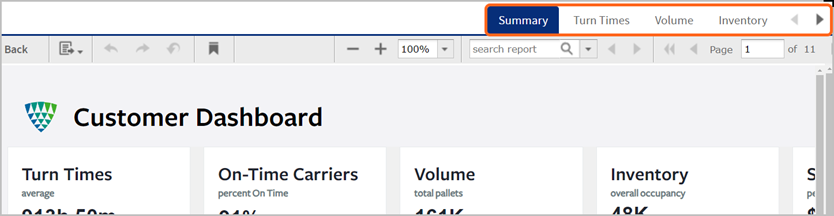
To scroll through each page within a tab/section, use the page arrows or type in the page number directly, using the navigation below the tabs.
Note: Clicking on a double-arrow will jump to the first or last page of the dashboard.
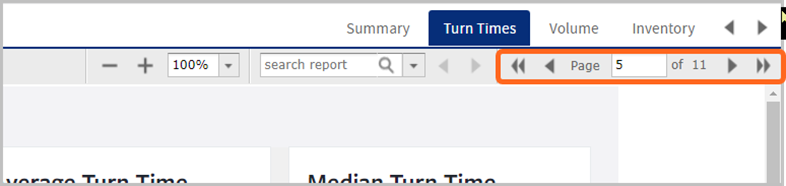
Within a KPI module, if there is additional information, the blue button (bottom-right) allows you to click and view more.
Note: This additional info. can be exported. For more information, see the exporting additional information section of this article.
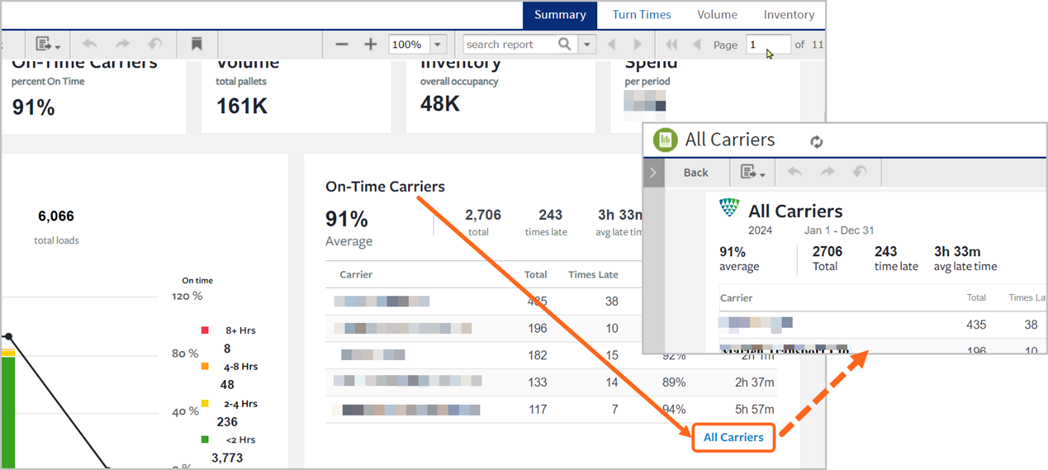
Exporting the dashboard
The Customer Dashboard can be exported into Excel, CSV, PDF, and Word by selecting the export icon.
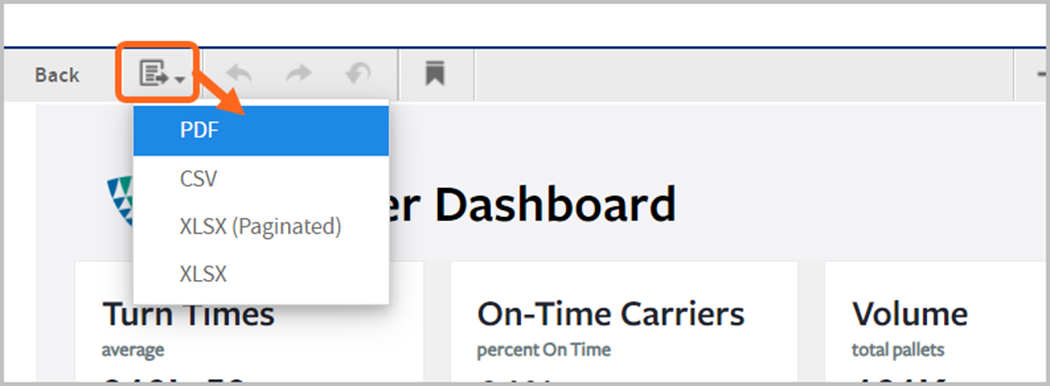
Note: While the dashboard works in all formats the recommended format is PDF. The PDF will have four pages for the Summary and Volume tabs, due to the graphs having a unit selector (Loads, Pallets, Cases, Weight). The rest of the pages (except for the graph) will be the same, for those two sections.
Exporting additional information
For any modules that have additional information you’d like to export, click the blue button to view the information in another browser tab.
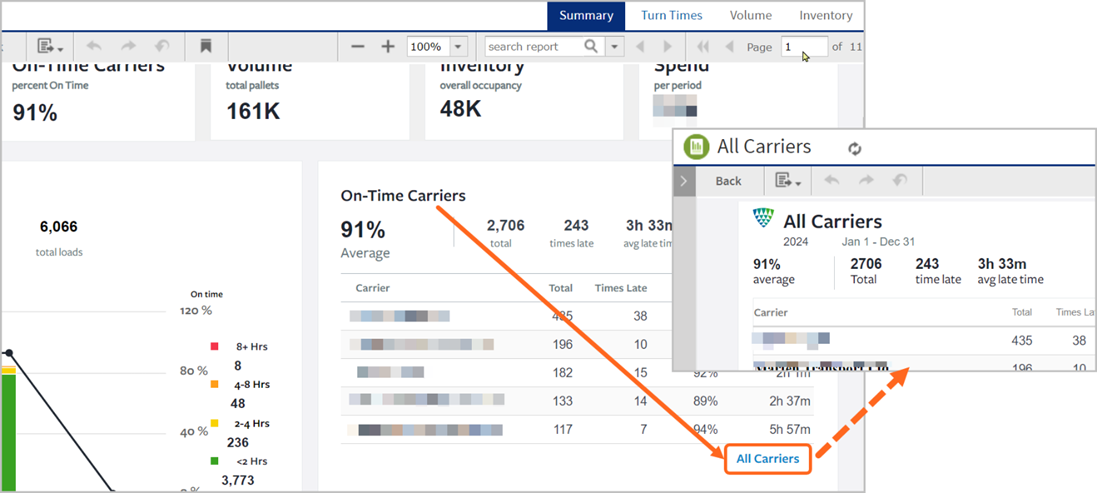
Select the export icon, then choose the file format to download (example below).

.png)