Reset or change your password
This article covers:
User environment: Customer tenant
How to log in when you forget your password
If you attempt to log in to Lineage Link and can’t remember your password, you can easily reset your password from the login page.
From the login screen, click Forgot password? link.
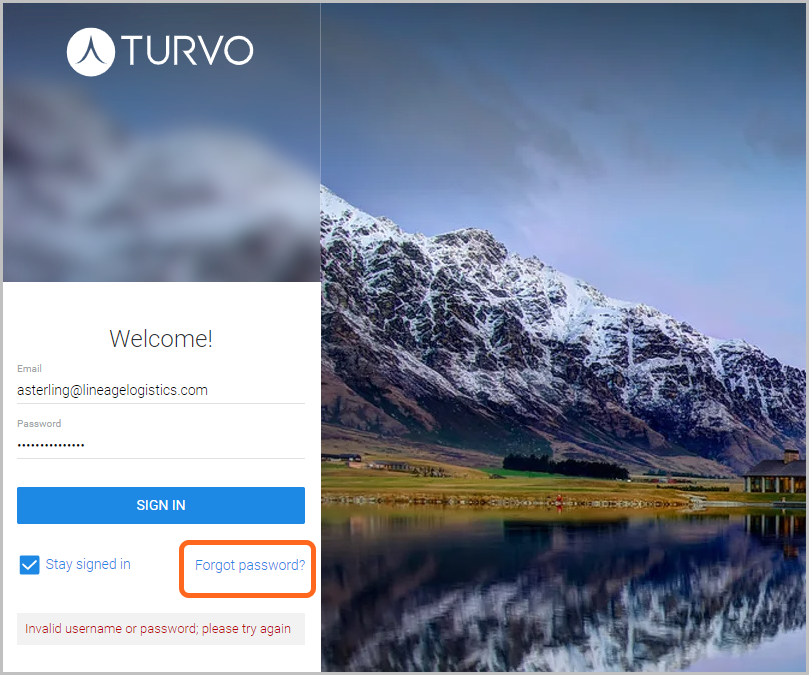
Ensure your email is populated and click Reset Password.
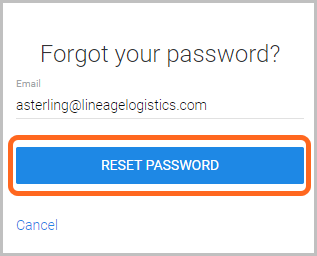
A second pop-up will advise you to check your email.
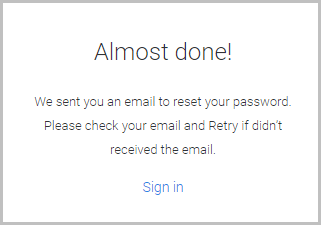
You will receive an email from [email protected] to reset your password. Click the blue Reset your password button to start the process.
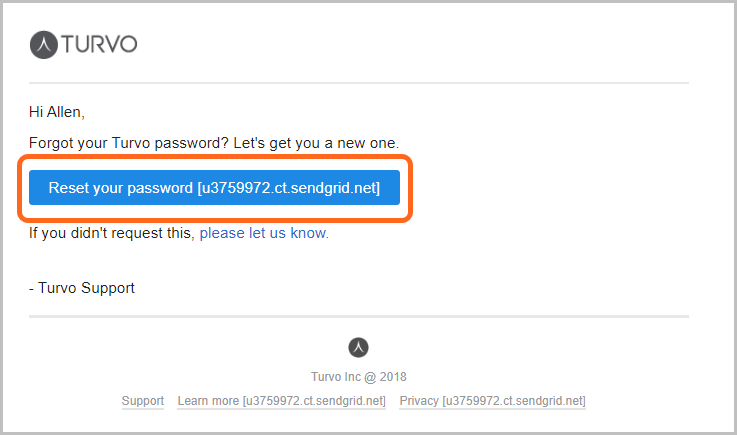
Enter a new password, making sure that it aligns with the criteria needed. When you are finished, click Done.
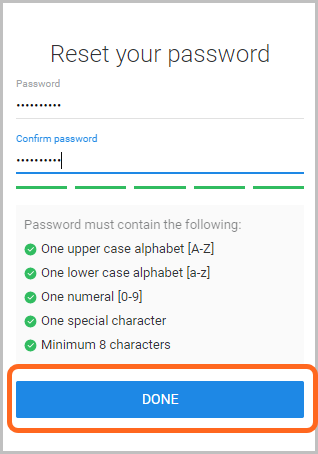
You will be automatically returned to the login page to input your updated credentials.
Resetting your password while logged in
If you are logged in to Lineage Link but need to change your password, click on your profile in the upper right corner to open a drop-down menu. Select Change password.
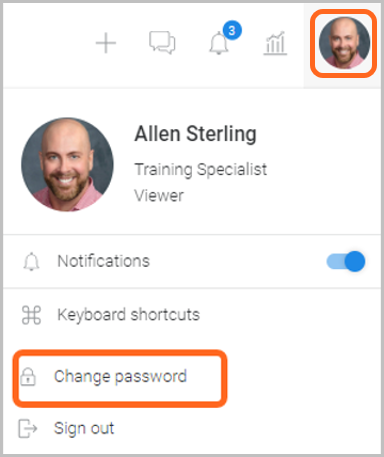
On the next screen, enter your current password. Then create a new password using the complexity rules. When you are finished, click Change Password.
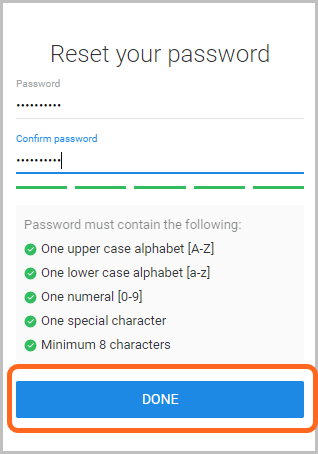
You will be returned to the login page, enter your new password and click Sign In.

.png)