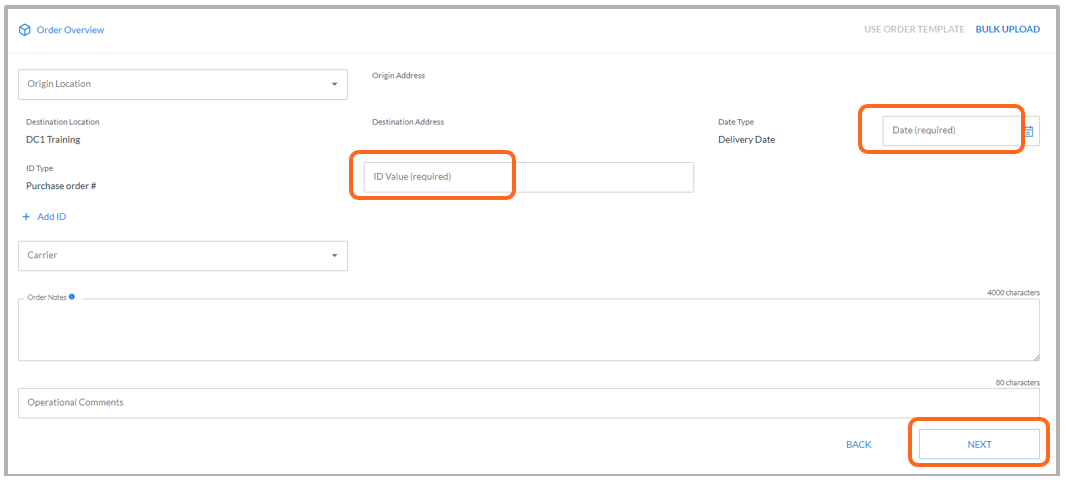Create an order template for recurrent orders
Save time with frequently repeated orders by creating a template of an order.
Feature requirements: Order management features are not enabled by default. We are in the process of making this functionality available to all customers who need it. Your Lineage sales representative will be in touch when we have the functionality available to you.
This article covers:
Create an order template
To create a template of an order, after you have submitted the order you will have the option to select Save order as template in the lower right corner.
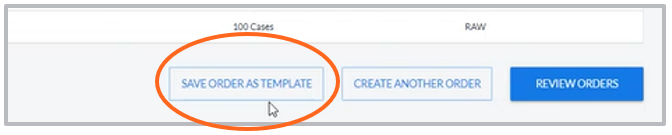
Name your template and click Save.
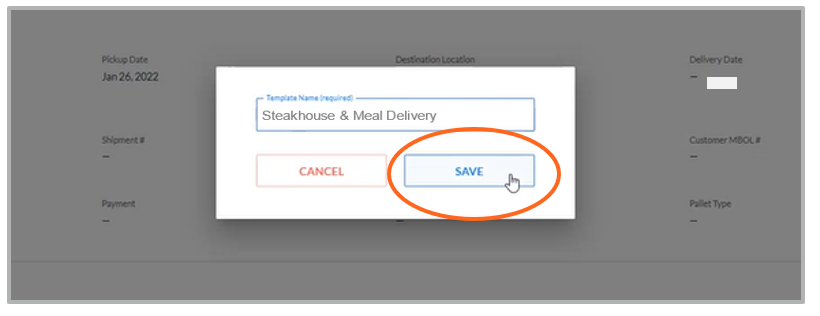
You will see a screen confirming your template has been saved, click OK.
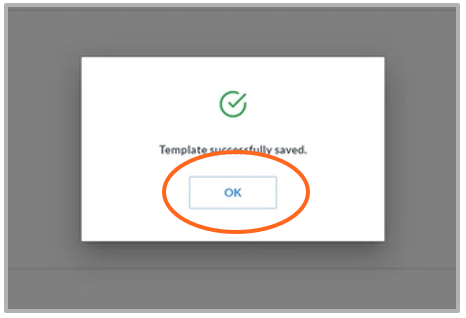
Next time you enter an order at this facility, select the use order template button to see your saved template(s).
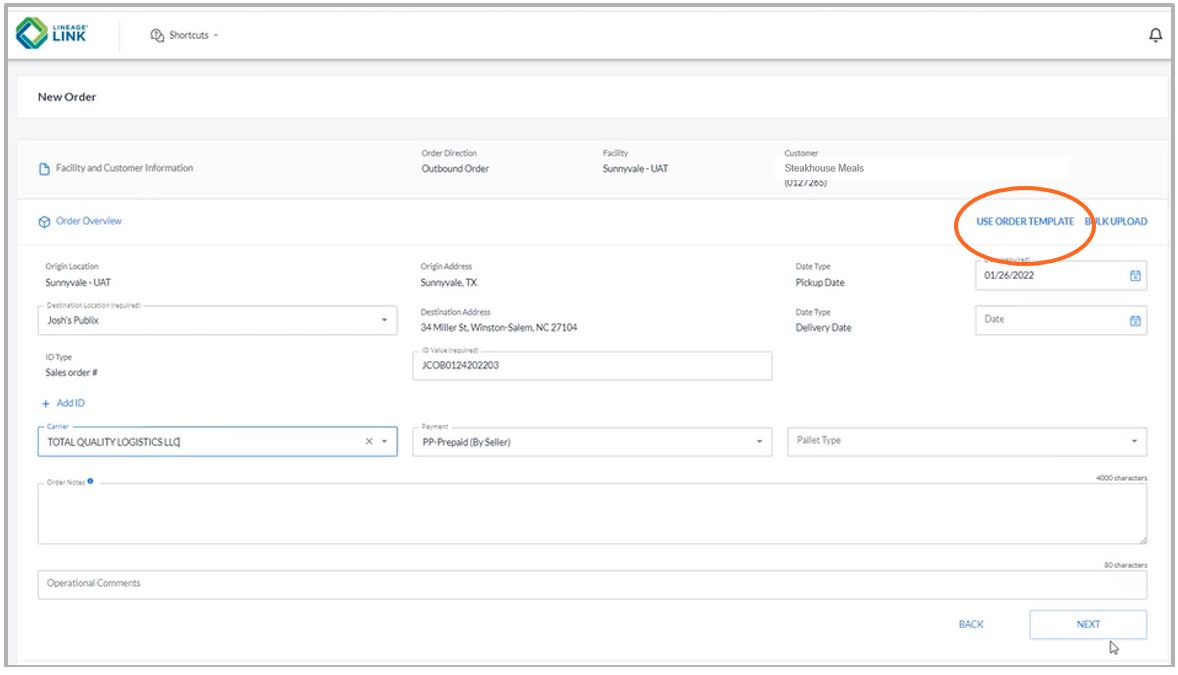
Place an order using a template
Select an order template from the list, then click Use Order Template.
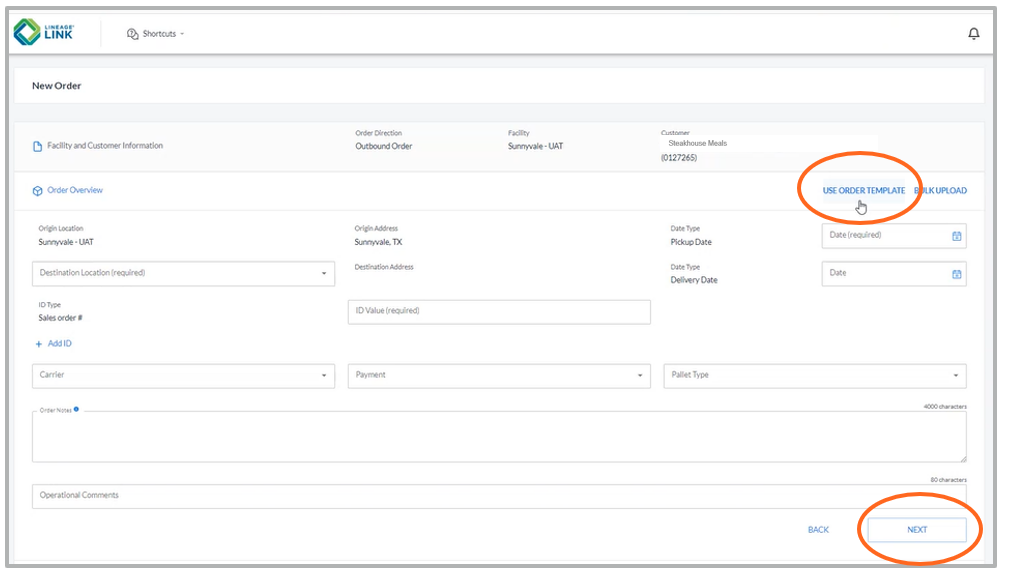
Select template from list.
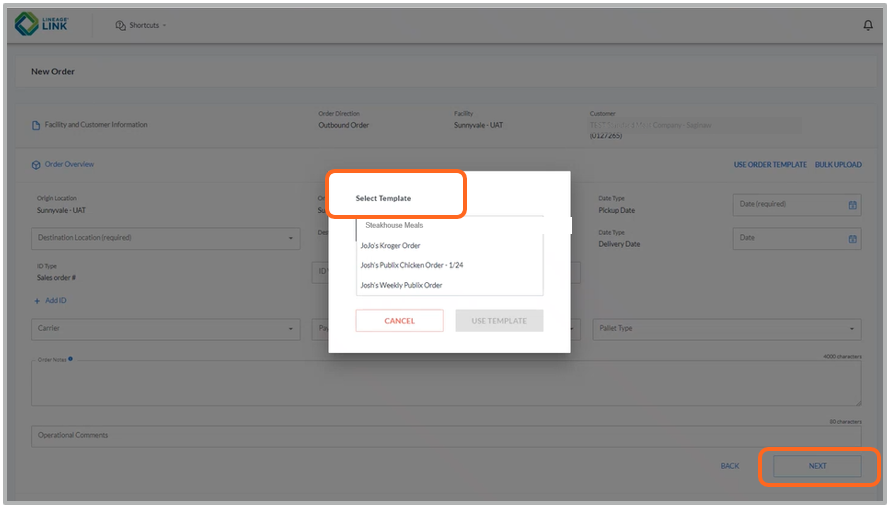
Add the Pickup/Delivery Date, ID # and press Next.
Then enter the item quantities for your order, click Review & Confirm and Submit Order as usual.
.png)