Notification for carrier changes to shipments
Set up a custom notification that alerts you when a carrier adds or removes an order on a shipment/appointment.
This article covers:
- Set up a notification when carrier has added an order to a shipment/appointment
- Set up a notification when carrier has removed an order from a shipment/appointment
User environment: Customer tenant
Set up a notification when a carrier has added an order
First, start by making sure your notifications are on by clicking your photo in the upper right corner and selecting Notifications.
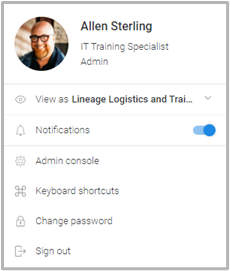
Access your Rules tab to manage or create rules. It is located at the upper right-hand side of your profile screen.
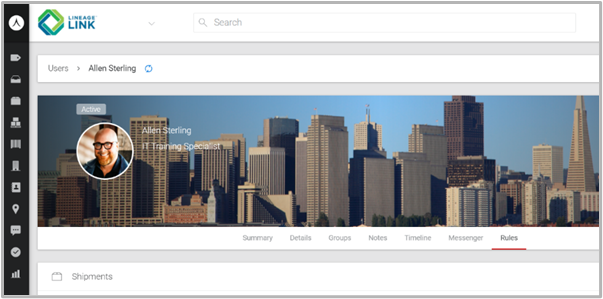
To create a new rule, click + Create rule in one of the sections under the Rules tab in your user profile. This opens the Create rule modal.
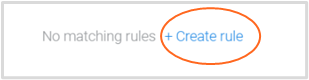
To create a rule that notifies you when a carrier adds an order to a shipment, follow these simple steps:
Rule name: Carrier adds an order to a shipment

Entity: Shipments
When: Use the When field to select what event you want to be notified about. If someone posts an update to a shipment, create a rule from the Shipments section, then select A shipment is added to an order from the When dropdown menu.

If (required): Is / Your Location
+ Add criteria: Optionally add additional criteria to further customize your rule. This allows you to only receive the notification if certain conditions are met along with the event chosen from the When dropdown

Actions: If you want to receive the notification anytime the When event occurs, select the Notification Method(s) that you want to be notified by in the Actions section.
Save.
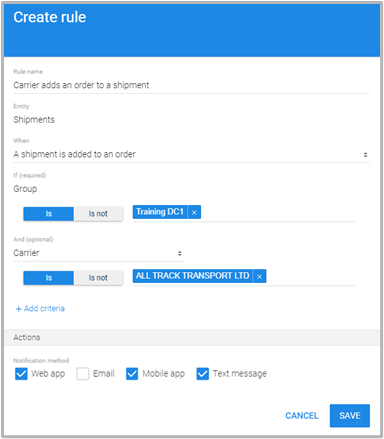 Note: Group is also required for a subset of Task notification events. The example below shows how the If (required) section with the Group field appears when A shipment is added to an order is selected.
Note: Group is also required for a subset of Task notification events. The example below shows how the If (required) section with the Group field appears when A shipment is added to an order is selected.
Set up a notification when carrier has removed an order
First, start by making sure your notifications are on by clicking your photo in the upper right corner and selecting Notifications.
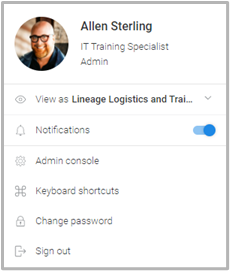
Access your Rules tab to manage or create rules. It is located at the upper right-hand side of your profile screen.
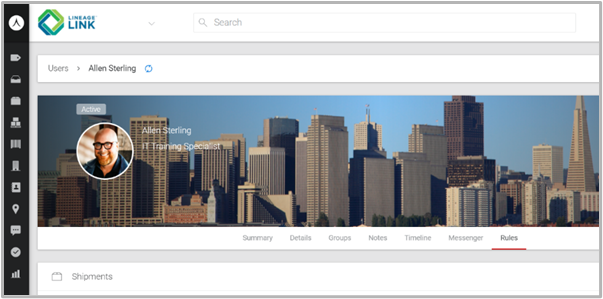
To create a new rule, click + Create rule in one of the sections under the Rules tab in your user profile. This opens the Create rule modal.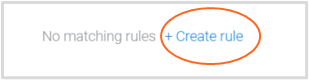
To create a rule that notifies you when a carrier removes an order from a shipment, follow these simple steps:
Rule name: Carrier removes an order from a shipment

Entity: Shipments

When: Use the When field to select what event you want to be notified about. If someone posts an update to a shipment, create a rule from the Shipments section, then select A shipment is removed from an order from the When dropdown menu.
If (required): Is / Your Location

+ Add criteria: Optionally add additional criteria to further customize your rule. This allows you to only receive the notification if certain conditions are met along with the event chosen from the When dropdown
Actions: If you want to receive the notification anytime the When event occurs, select the Notification Method(s) that you want to be notified by in the Actions section. Save. 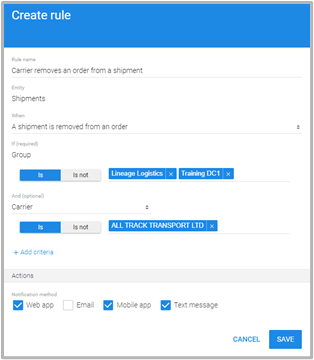
Note: Group is also required for a subset of Task notification events. The example below shows how the If (required) section with the Group field appears when A shipment is added to an order is selected.
.png)